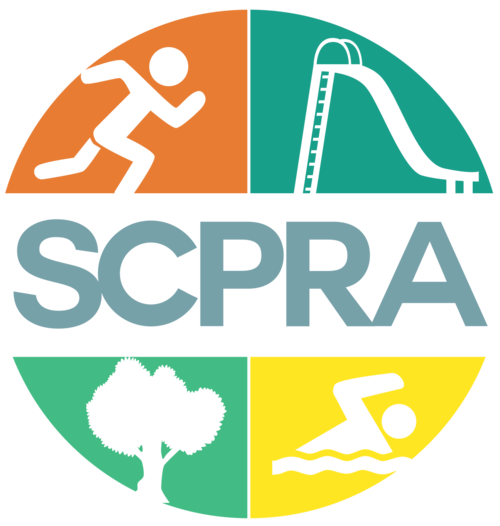RecDesk Software System
Connecting you to us
Have you ever wondered what was going on, and wanted a way to find out? You’re in luck because we’ve implemented a new online based way for you to get connected with what the Shippensburg Community Parks & Recreation Authority has to offer! You’ll be able to search and view, sign-up for, or reserve all the great options of the SCPRA in an easy and convenient way.
Visit: https://shipparkrec.recdesk.com/Community/Home
Better yet, it’s all paperless! Have you ever hoped to stop mailing checks, printing forms, or avoid unwanted office visits? That’s right, with RecDesk everything is at your fingertips to make the enrollment, registration, or reservation as quick as possible — we want to save you time while being as accessible as we can be to your needs. With the ‘Create Account’ feature all of your profile, activity history, invoices, and forms are there for you to view, at your convenience. Additionally — the ‘househould member’ option allows you to add your children or a spouse, and link all of your information together in one spot.
Want more!?! There is a calendar feature that’ll help you stay organized by showing you all of our programs, events, and facility rentals. One place — everything we do! AND — not just that, but you’ll be able to see your specific calendar from your profile.
How to sign up
Don’t worry — IT’S FREE to join!
Follow these steps:
Visit our community website — click here, or visit https://shipparkrec.recdesk.com/Community/Home
Create an account — click here, or from the home page select the ‘Create Account’ button.
As an existing user, if you already created an account, and are returning then you just ‘Sign In’ (please keep track of your login information, the SCPRA-Admin can reset your password if necessary)
Complete profile with adult and or parent/guardian information (*note: if you intend to enroll a child into a program/league/activity, you will add their account later by linking it to yours — see 6 below)
Follow steps and enter required fields, designate ‘head of household’ status if desired. A spouse can create their own individual account, or one can be linked the same way as a child — referred to as a household member (see 6 below)
You’re account is created, get familiar with your profile and all of its features (you can edit information).
You are now a member and can officially enroll, register, and reserve conveniently on the site from your device.
To add a child (or a spouse) — from your account, you’ll see a green button label ‘Add Household Member’
Click that button, and enter your child’s information (certain entry lines will pre-fill from your profile). This can be done per child, after saving one child follow step 6 again for additional children or spouse (spouse is welcome to create their own member account with login not linked the the other parent/guardian if desired, but will be separate from household data).
Explore! Search programs and facilities, and view the calendar. You are now able to sign-up!
Upon registration, the process will likely involve custom questions associated with the activity that does require answers — there also will be forms (like waivers and acknowledgments) that will need to be done before completion.
The system will guide you and let you know of any errors prior to proceeding to payment (forms from list will need to be clicked on to see, and most all require a signature that can be done via mouse, trackpad, or using finger on touchscreen)
Payment — checkout is done like most online sites, using card entry by user; however, anyone who wants to pay with cash/check can do so by stoping into the office.
Those who do come in to pay by cash/check will not be able to complete registration online by themselves, and must do so on-site with staff — you will not be enrolled, and your spot remains open, in the program until payment is received. (However, if you start the process by creating an account(s) at home and navigating the registration to the point of payment, your information/including forms will be saved for easier completion when you arrive in office to pay)
Payment by card: A processing fee of 3% will be charged as a separate transaction on your credit card bill, and will not appear on your final invoice. Credit Card payment can also be made in office but this fee still applies.
Invoice/Confirmation — It’s easy to track for your records, an e-mail will be sent to you confirming registration and payment. You will also be able to view this information, along with a history on your profile page.
* Currently online facility rentals are disabled (however, this may change in the near future), you can view facilities and information — but you have to contact the office in order to reserve a field, pavilion, or other designated area of use. This process will still be done through the RecDesk site and will require a member account.
Anyhow who wishes to have help with creating an account, or registering for a program can call 717-530-0261 or e-mail Josh at director@shippensburgpaprkandrec.org. We are happy to help, and can’t wait for you to see the benefits of this new software. SCPRA staff can create accounts, access information, and enroll you over the phone and in-person if needed.
Register Online!
A quick, easy, and convenient way to sign-up!